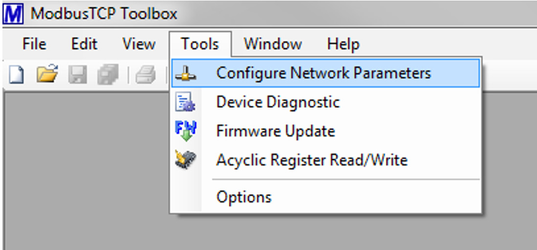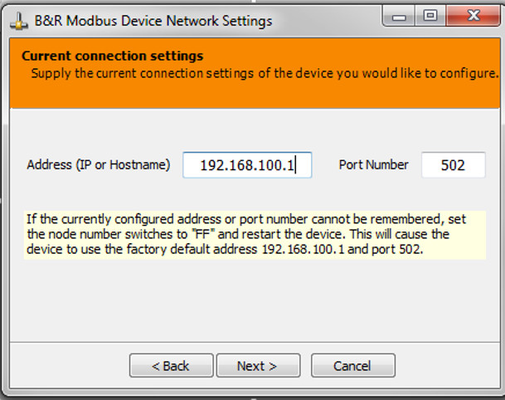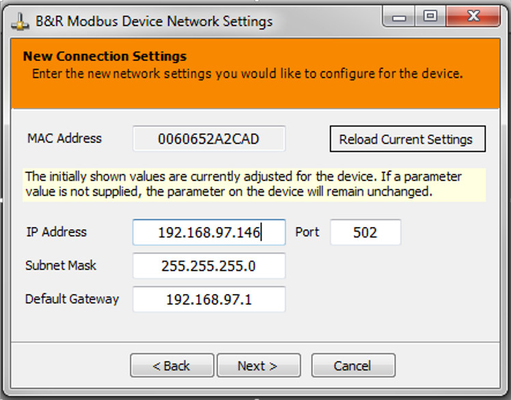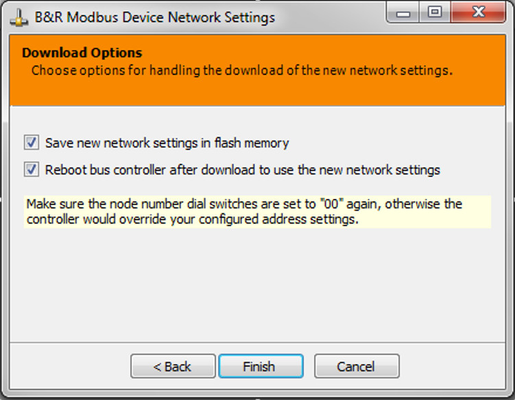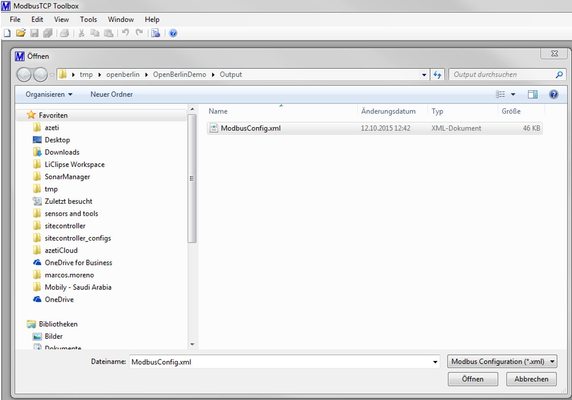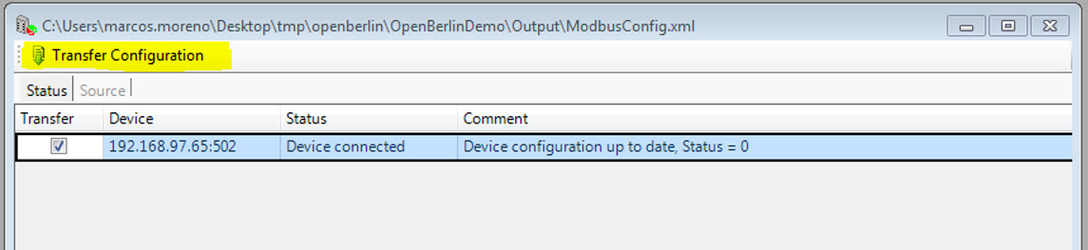How to change network parameters of an B&R X20
In this article:
- How to change the IP for a B&R device.
- How to transfer a configuration file to the B&R device.
How to change the IP for a B&R device:
Download the ModbusTCP toolbox from the following link:
After running the tool, use the top menu to go to Tools->Configure network parameters:
Follow the wizard to go the current connection settings:
The default IP address for your B&R module is 192.168.100.1 and the default port is 502. Make sure you have access to the device (you may need to tweak your network card parameters in case you do not have access to the device – hint: if you can ping it, it is reachable) Press “Next” and in the next windows you select the desired parameters for your device.
Click “Next” and go to the last configuration window, where you have to confirm by clicking “Finish”.
After that, the controller restarts and is in the new network configuration.
How to transfer a configuration file to the B&R device:
After you have the right IP, you need to edit the configuration file (an xml file that has been provided to you, or created by yourself). You will need the ModbusTCP Tool provided from B&R in order to do that (see link in former section).
Go to File-Open and select the configuration file (in the image, ModbusConfig.xml).
The tool shows the status of the device and the configuration status (if shows if it differs from the one you provided). In order to transfer the configuration, click in the “Transfer configuration” button highlighted in the image:
That is it. If everything goes fine, the configuration is transferred to the device and you can start using it.