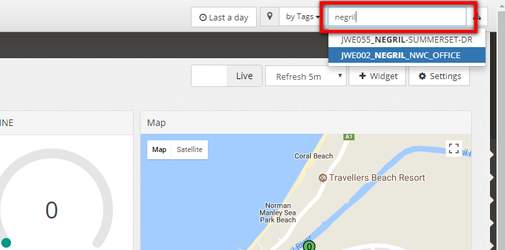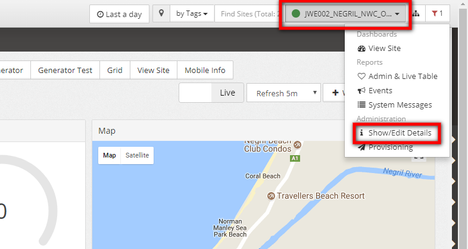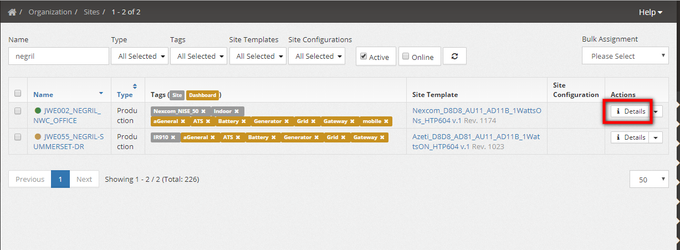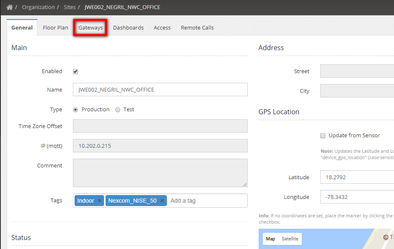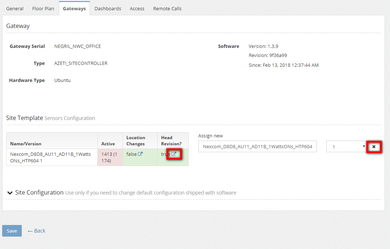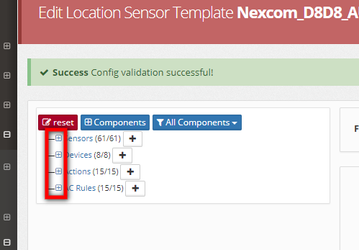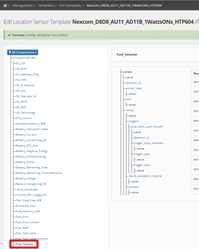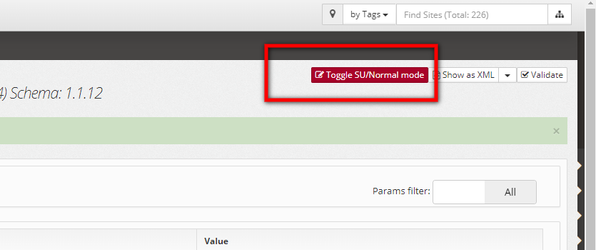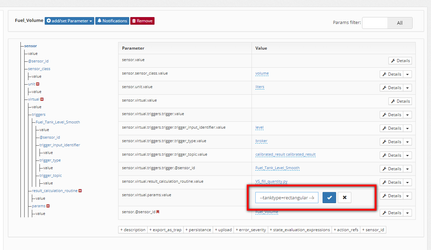/
How to change a location template
How to change a location template
This article describes how to change a location specific template. This are the variations of the template that are applied only to an specific template. For more information see here.
Step-by-step guide
- Go to the site details whose template needs to be changed. This can be done in one of the following ways:
- Using the text search box on the top right corner
- Put the name of the site on the search box
- Select the site
- Click on the site name and select "Show/Edit Details"
- Put the name of the site on the search box
- Using the Organization / Sites
- Go to Organization / Sites
- Look for the site that needs to be changed. Use the search box if needed
- Click on the the Details button
- Using the text search box on the top right corner
- Once on the details page, go to Gateways
There, click on the "Location changes" to go to the location template
In some cases it may be needed to either delete the current template and/or assign a new one. That is done on the same gateway page of the site details
- To delete the current location template (deassign) click on the X button on the right of the template name, and then click save
- To assign again a template put the template name, and click save
- Once on the location template, edit whatever site specific change needs to be done
- Click + on the sensor/device/actio/rule to be edited
- Select the element to be edited
- Click "Toggle SU/normal mode" to go to edit mode
- Click on the parameter to be edited
- Edit and save
- Click + on the sensor/device/actio/rule to be edited
- Go to Management, Provisioning, Deploy and deploy the template
Related articles
, multiple selections available,
Related content
Organization Configuration and Management
Organization Configuration and Management
More like this
How to assign a Site Template and put a location into production
How to assign a Site Template and put a location into production
More like this
How to adjust an existing Site Template
How to adjust an existing Site Template
More like this
How to deploy a Site Template
How to deploy a Site Template
More like this
How to convert Site Templates into Component Templates
How to convert Site Templates into Component Templates
More like this
How to change the IP address of a TCP sensor in the Site Template
How to change the IP address of a TCP sensor in the Site Template
More like this