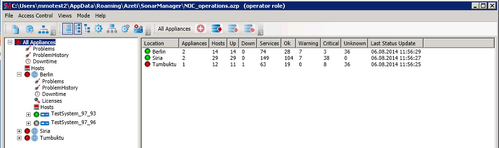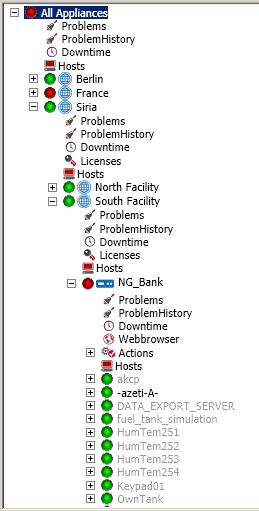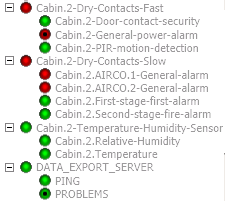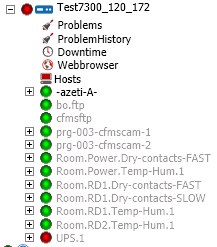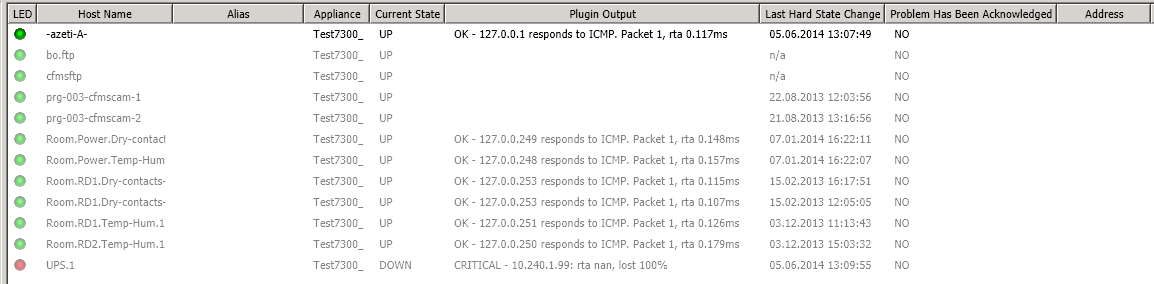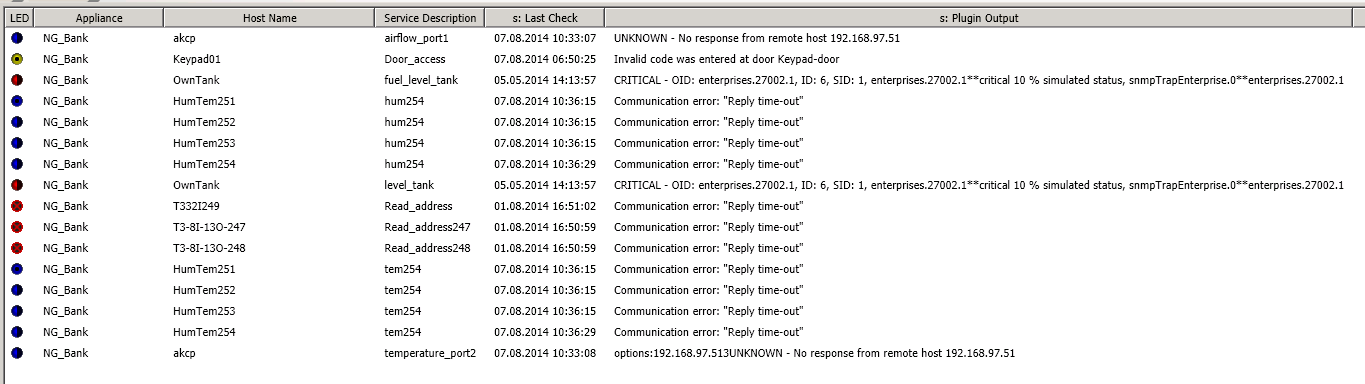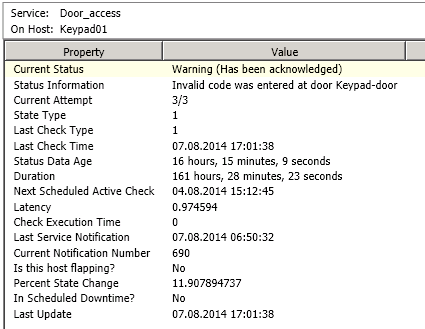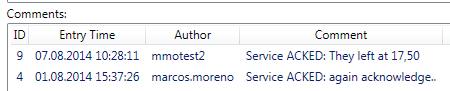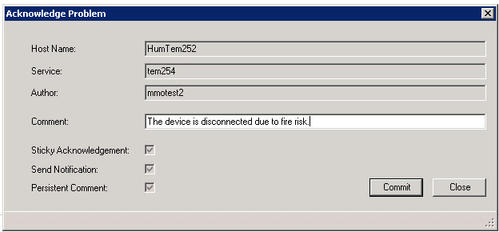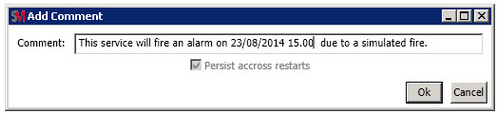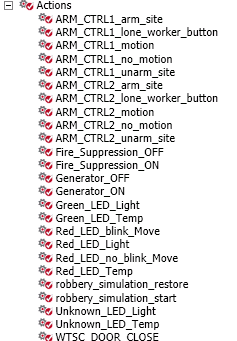SONARMANAGER Operator's Guide
Introduction
This document describes a basic overview of the operator functions in SONARMANAGER. This will help operators to have a basic overview of the system, as well as knowing several use cases that they can come during their shifts. This document can be used for training of operators.
Prerequisites:
- You have a SONARMANAGER installed (see How-To Install and Start SONARMANAGER).
- Your user access the SONARMANAGER with operator role.
- There is a project created in SONARMANAGER with at least one appliance connected to it.
On this page:
SONARMANAGER Overview
Locations, appliances, host and services
With Azeti SONARMANAGER you have an overview of all the SONARPLEX installed in your system in a tree-branch interface at the left of the screen. Typically, in your organization you will have several locations (i.e. Berlin, Viena, Turin), and some sub-locations for the different facilities. In each from this sub-locations, you will have one or more SONARPLEX appliances configured, that are the physical monitoring devices. For every SONARPLEX, you will see a list of hosts, that normally represent devices or computers, and for every host a list of services, that normally will be connected with a sensing interface (i.e. keypad, dry-contact, alarm, UPS, etc).
| In this image, you can see a list of locations (Berlin, France, Siria), and one of them has two sub-locations (Siria: North Facility and South Facility). In this sub-location, you find one appliance (NG_Bank), with some hosts. | |
|---|---|
| In this image, you can see that a host can have one of multiple services, that will be checked by the SONARPLEX appliance. Some examples could be the Cabin.2.Temperature service, that is connected to a temperature sensor, or the Cabin.2-Door-contact-security, that is connected to a door contact. |
Reading host/services status
Host and services have always a round circle with a color next to them that indicates the status of this host/service. The following 4 status are possible:
| The host/service is in status OK, meaning there is not a problem with the host or service. | |
| The host/service is in status WARNING, for signaling status that are not the standard situation, and depending on the service some action need to be taken. | |
| The host/service is in status CRITICAL, for signaling that something went wrong and probably an action need to be taken. | |
| The host/service is in status UNKNOWN, meaning that the information could not be retrieved. |
Services can also have the following statuses:
| (no special indication apart from the color) The service is an active check. Active checks can be performed at any time. | |
| The service is a passive check. Passive checks receive the information from an external device or daemon. Therefore, checks cannot be performed directly. | |
| The notifications for the service have been disabled. | |
| The system is in a scheduled Downtime. Notifications for its services will not be sent during the downtime period. |
Overview of an appliance
In order to have an overview of a SONARPLEX status, you can either open the branch of the appliance tree or click on that appliance to see a list of the host that belong to that appliance. The ones that are in green have all their services in an OK status. In case there is a service that has other status than OK, you will see that the icon next to the host name will be blinking. This is an indication that you should go an check what is going on on that host.
This system has a blinking light next to the host UPS.1. You should probably go and check its services. | See the same overview when you click con the SONARPLEX name. Double click the troubled host to navigate to it in the tree directly. |
|---|
This section and the following assumes that you are in the "host view" in SONARMANAGER unless other view is mentioned.
Problems and problems history
Whenever there is some service that is not in OK status, you will have a blinking light in the corresponding host indicating that something went wrong. In order to have a complete overview of the current problems in an appliance, you can go to the link. This overview will let you see the status of host an services at a glance, including the name of the service, a timestamp and the output of the service. See following an example of an appliance with several issues.
The Problem History branch in the tree is very similar to this overview, besides the fact that you can filter them by date. Simply select a time frame and press the button "Download" to have an overview of the problems in this system. This is very useful to get an idea of the services that are giving problem on a system, or for answering requests about some specific service in a concrete day.
Viewing service information
When you want to see all the relevant information about a service, you just have to click on it on the overview tree.The service information shows you the status of a service, as well as extra information about the checks, notifications, and status of the service.
The most important fields about a service status:
|
|---|
Under this information, there will be a list of the comments related to this service. This comments are persistent in the system, and are used to indicate whether a service was acknowledged or there is the need of commenting something about the service in general.
Acknowledging problems
When you identify a problem in a service, it has to be investigated and the cause addressed. After that, it might be necessary to record that there was some action needed and to tell the system to stop sending notifications about the problem. In SONARMANAGER, the service will stop blinking and the host to which the service is attached will stop notifying that there is a problem (unless there is another troubled service).
Opening the context menu for the service (right-click), you can access the option "Achknowledge Problem". It allows you to acknowledge the current problem for the specified service and write a comment regarding the issue. By acknowledging the current problem, future notifications (for the same servicestate) are disabled. There are some options configured for you by the administrators. If the "Sticky Acknowledgement" option is set , the acknowledgement will remain until the service returns to an OK state. Otherwise the acknowledgement will automatically be removed when the service changes state. If the "Send Notification" option is set, a notification will be sent out to contacts indicating that the current service problem has been acknowledged. If the "Persistent Comment" option is set, the comment associated with the acknowledgement will persist across restarts of the Monitor process. If not, the comment will be deleted the next time the Monitor process restarts.
Writing comments
It is possible to write a comment at any time on a service. To do this, right-click on the comments area when you are seeing a service status, and a new window will appear that will let you make the comment on the service. Again, the SM administrator decides if the comments will persist across restarts of the SONARPLEX. When creating a coment, there will be a "??" in the ID until the system has acknowledge that this comment has been recorded and has assigned an ID number to the case. Please wait until you see the number to do critical actions like rebooting the system or allowing a system shutdown. (you may want to refresh the status with F5 to see it sooner).
Actions
Actions are acts executed by SONARPLEX. In general, they are internal programs that perform a task, like firing an alarm, switching it off, opening a door, arming a site, trigger simulations, etc. They can be executed by clicking on the action with the right mouse button. On the ri
If you click on the "Actions", on the right panel you may perform a search of the actions that have been executed in the SONARPLEX. You can see the date and time when the action was executed, as well as who was performing the action. When the action is performed by "nobody", it means it has been triggered by a status change in a service.
Sensor devices
Although operators do not need a deep understanding on the details of the sensor devices, it is good to have an overview of the different sensing devices that you may find in your SONARPLEX installation and their expected behavior, as it facilitate a better understanding of the system status.
Active and passive services
Services can be in SONARPLEX active or passive way (or a mixture of both). From the SONARMANAGER perspective, active services are the ones that check for the status of a sensing device on a regular scheduled basis (i.e. they read the status every 5 minutes, or every 1 hour). Passive services wait until they receive a status change from the device (i.e. the device deliver the status to SONARPLEX, and it is generally not known when the information will come).
Freshness
Every service is having a freshness time in seconds. This means that the information of the service has to be updated inside this number of seconds, or there will be an alert. You might see sometimes an alert because a service was expecting an information update (for example: a notification from a router) and it was not done within the specified interval.
Dry contacts (slow and fast switches)
Dry contacts are sensors that provide an "On/Off" result. They can be used to control, for example, that a door is locked, or to see if an air conditioning system is having an alarm, to sense movement, or to control if you are working on batteries in a facility. The important thing is that they deliver a binary result. Dry contacts will be configured as passive services. In our SONARPLEX system, this devices are configured to reply as soon as possible. This means that there is no scheduled time for them, you will receive the status change as soon as it is perceived (please note that you have to refresh the status in SONARMANAGER with F5 if you want to get the status change before the scheduler does it; the scheduler is generally configured to do it every minute, but it is decided by your SONARMANAGER administrators).
In the figure, you can appreciate that this devices have some lights, indicating the status of the inputs. This means that if you have some worker on the facility, you can ask about the status of the device. The detailed input configuration is normally an administrator tasks, but still if you have the opportunity is good to collect information about the "POWER", "BEAT", "COM", and "FUSE" lights on the devices. (Examples of questions for the worker would be: are these lights on? which? are these lights blinking? which of them?).
The "slow" and "fast" name that we commonly give to the dry contact sensing devices is anecdotal, it comes from the fact that the slow switches generally respond slower than the fast switches, due to the fact that they have to control more inputs.
Temperature and humidity sensors
This kind of sensors provide the temperature an humidity on the facility. They are easy to read from workers on site, as they have a panel indicating the temperature and humidity. These are typical active services, as they are polled by SONARPLEX at regular intervals.
Keypad operations
There are several operational procedures related to the keypad. If the SONARPLEX that you are monitoring has some keypad, you need to be familiar with the procedures of arming/unarming a site and opening/closing the facility, as this operations will be necessary whenever there is some worker that wants to access the facility.
A keypad is a device that will deliver key codes to the system. When the person trying to access the facility introduces the right code, the door will be opened and the facility will be disarmed.
Arming/unarming a site
A facility that has our SONARPLEX arming controlling solution installed can be armed or unarmed. An armed site will trigger an alarm whenever it detects movement inside the facility. When the site is unarmed, it means a worker has entered the facility. An unarmed site will trigger an alarm if there is no movement for some time, as there is the risk that the operator forgot to arm the site after leaving or, even worse scenario, that the operator had an accident inside the facility.
This arming/unarming of the site is handled automatically by the system. However, in some situations, you may find the need of arming or unarming the site manually. For this, simply execute the action "ARM_CTRLX_arm_site" or "ARM_CTRLX_unarm_site", where X must be substituted by a number that identifies the controller (most sites have just a controlled zone, but you may have sites with two or three separated areas that can be armed/unarmed independently).
In case that you have an alarm in an armed environment, and you want to clear it and make the system return to an OK status, simply execute the actions "unarm_site" and after a few seconds "arm_site".
Opening the facility
You can have an action configured by your administrators to open the facility. In case you are requested to open it, simply execute this action clicking on it with the right mouse button and selecting the option "Execute action". In old systems you may have a service that do that. In this case, press the right button and select the option "Check service now".
Lone worker button and movement sensors
When an worker is doing a task on a facility, the site is unarmed. There should be movement caused by this worker. Otherwise, for security reasons, after some time an alarm will be raised to signal that the site is unarmed and it does not seem to be any movement on the facility. Normally it will be connected to a siren to alert the worker. If the worker press the button, the corresponding service will come back to an OK status.
Siren deactivation
You may have an action to deactivate the siren in case a worker communicates you that it is active. Simply execute this action clicking on it with the right mouse button and selecting the option "Execute action".
Use cases
This use cases are examples of common tasks that you will come across when operating SONARMANAGER and the SONARPLEX systems. They correspond to tasks that you should know how to perform. Please read them and try to do the mentioned tasks, and contact your SONARMANAGER administrator or azeti support in case you have doubts regarding this actions.
Acknowledge a problem
Commenting in services
Opening and closing a door
Reading client/service comments and acknowledgments
Searching for problems on specific dates
Arming and unarming a site
Related content
- style