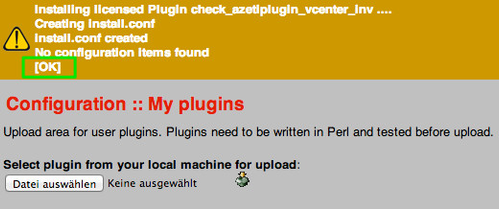| Extension Version: | 1.7.3a |
|---|---|
| Supported SONARPLEX Version(s): | 5.1.1a or higher |
| Requires: | Modbus compatible azeti device. (M) at the end of the model name shows Modbus compatibility
|
| Required by: |
|
On this page:
About
The modbus_fastd Addon consists of two independent Modbus Daemons, one for each available serial interface of the device. The Add-on itself runs only on hardware devices as it requires the physical interface access. It provides the daemons, that collect all check requests from the surrounding check plugins and schedules those for execution. It provides check results asynchronously and supports prioritization as well as a custom delay.
The Add-on requires Modbus comtabile service check plugins or Add-ons as it only provides the basic interface to the Bus.
Installation
See the Managing Extensions with the Administration Web Interface article for further information.
Modbus Query Tool
The package comes with an advanced tool to check performance metrics of the daemons.
The Modbus support tool can be accessed through the Administration Web Interface, e.g. http://example.com:81/cgi-bin/modbusd_query.cgi
Configuration
The add-on itself is nearly configuration-free as all parametrization is done within the related Modbus extensions. Only some system parameters should be considered for fine tuning.
Service Reaper Frequency
This setting defines how often the Monitor Process is harvesting the gathered results form the daemon. The lower the setting the more often results are harvested but this can other hand lead to higher system loads.
- Open the Administration Web Interface > Configuration > System > Load Configuration
- Adjust Service reaper frequency in seconds
Modbus Delay
This parameter specifies the delay between individual Modbus calls on the bus. This will make the Modbus interface poll with less frequency the devices connected to the bus. This delay helps to spread the check and processing of the individual results and can lower the overall system load.
Open the Modbus Support Tool
- Choose RECONFIGURE_DELAY from the Command drop-down
- Adjust the value and save it by choosing Submit