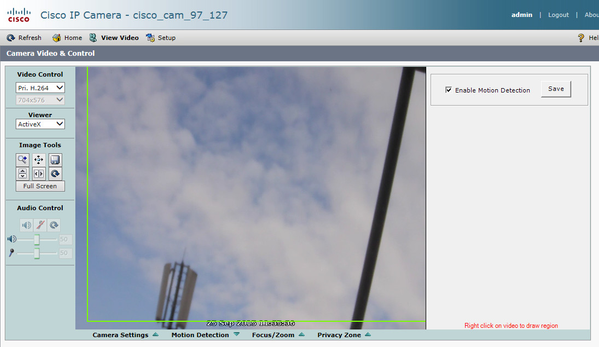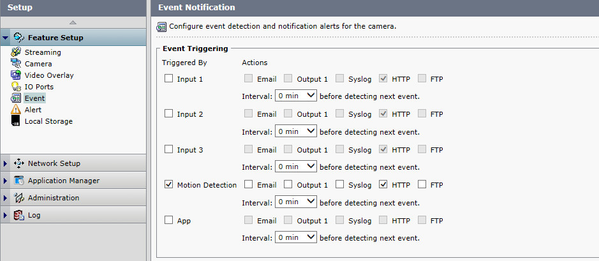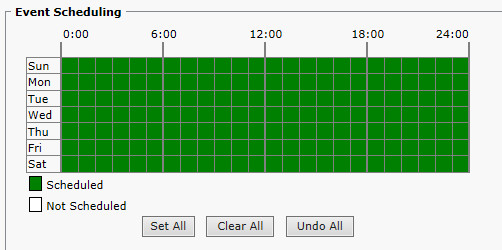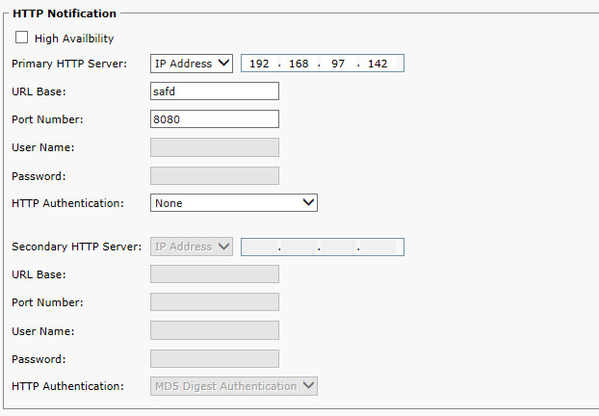In order to use the Cisco cameras (6000 or 7000) as motion detection sensor, some configuration needs to be done on them. The following steps have to be followed.
The configuration described on the Cisco Camera Setup for capture has to be completed before the steps detailed in this guide
Due to the need to use and activeX control, the motion detection configuration can only be done with a Windows machine and Internet Explorer
Step-by-step guide
- Login to the web interface of the camera
- Go to "View Video"
- Select Viewer=ActiveX
Install the Camera Control if not already installed
If the ActiveX control does not work properly try the following:
- Add the camera IP to the Trusted sites of Internet Explorer: Tools (Alt+x) -> Internet Options -> Security -> Select Trusted Sites -> Click Sites -> Enter the camera website address and press add
- Disable the Windows Firewall temporarily: Control Panel -> Network and Sharing Center -> Windows Firewall -> Turn Windows Firewall on or off -> Turn Off Windows Firewall
- Click Motion Detection on the bottom of the screen
- Right click on the camera image and draw the region for which the motion detection will be detected
- Click the Enable Motion Detection Checkbox and save
- Go to Setup / Feature Setup / Event
- Tick the Motion Detection checkbox and the HTTP box for Motion Detection
- Check that the Event Scheduling is set to all time. If not click the "Set All" button:
- In the same page configure the HTTP Notification section:
- Primary HTTP server: The IP of the router hosting the Sitecontroller
- URL Base: Anything. It cannot be left blank, but it does not matter what is set there
- Port Number: 8080
- HTTP Authentication: None
- Save
Related articles
Filter by label
There are no items with the selected labels at this time.