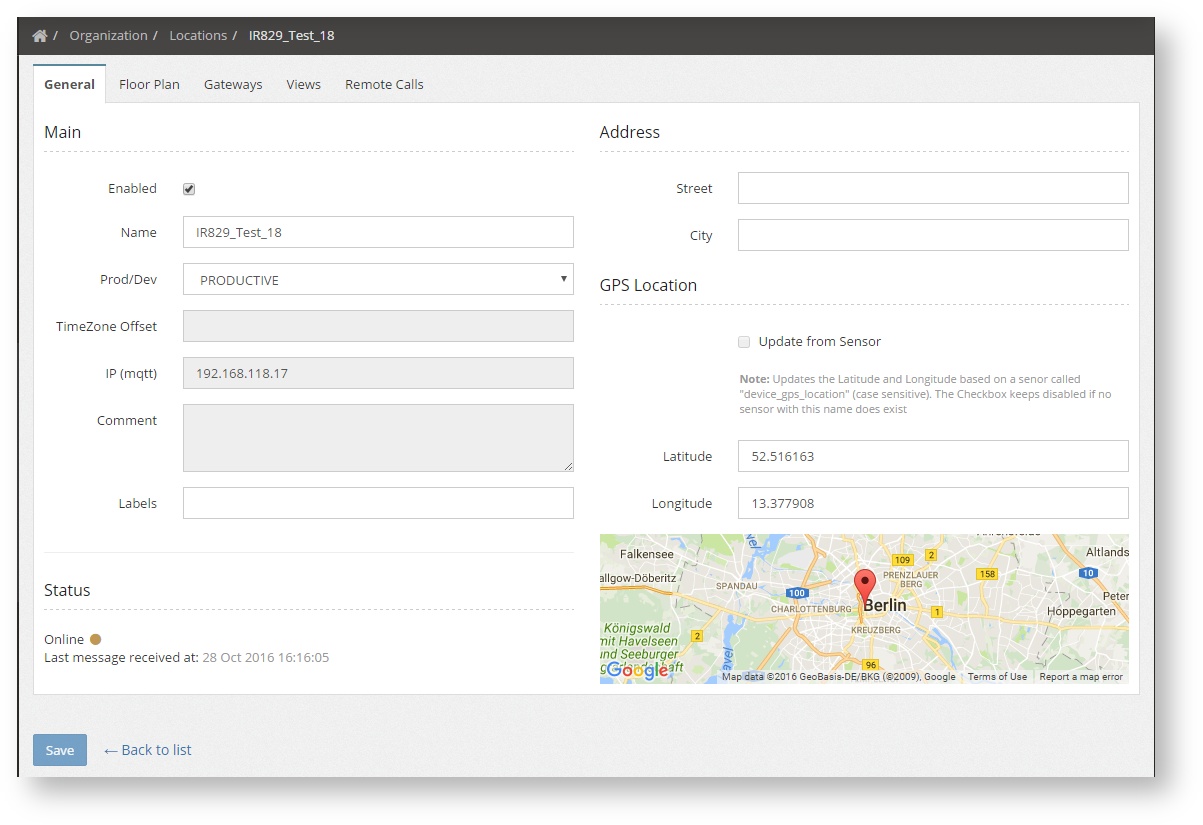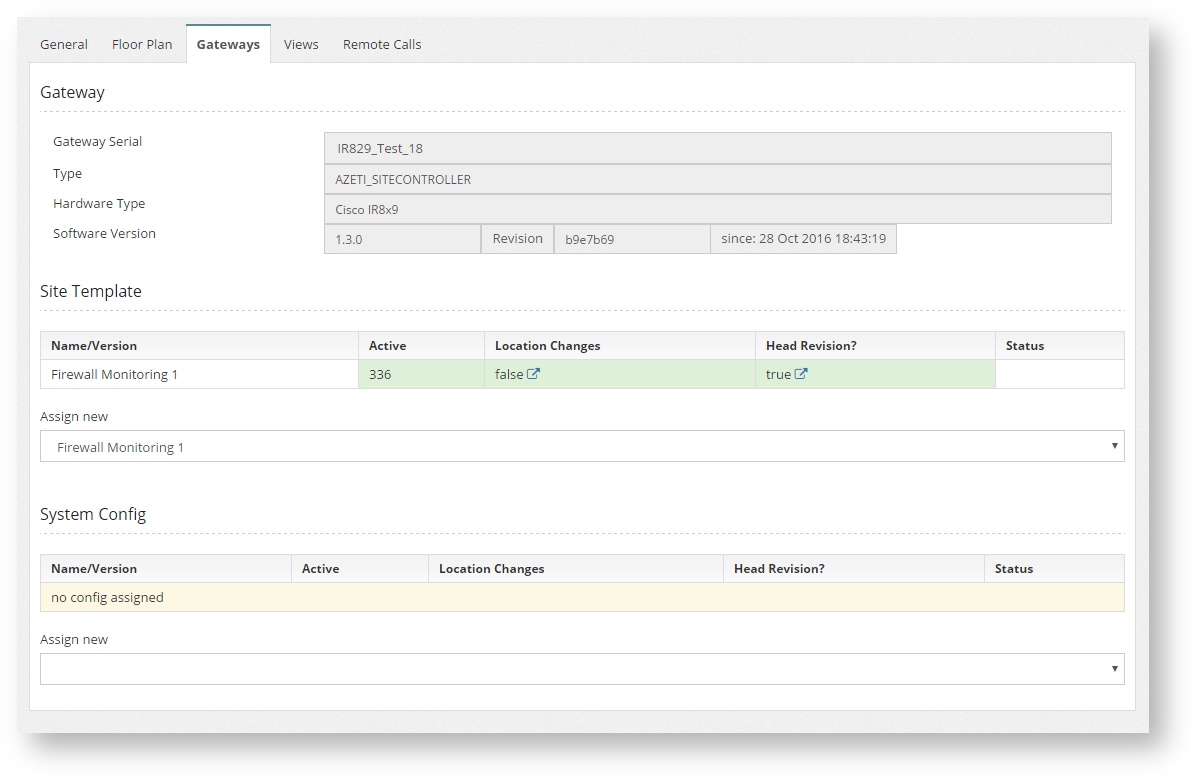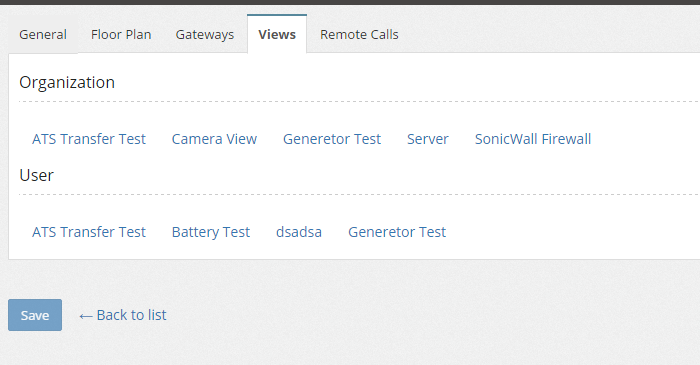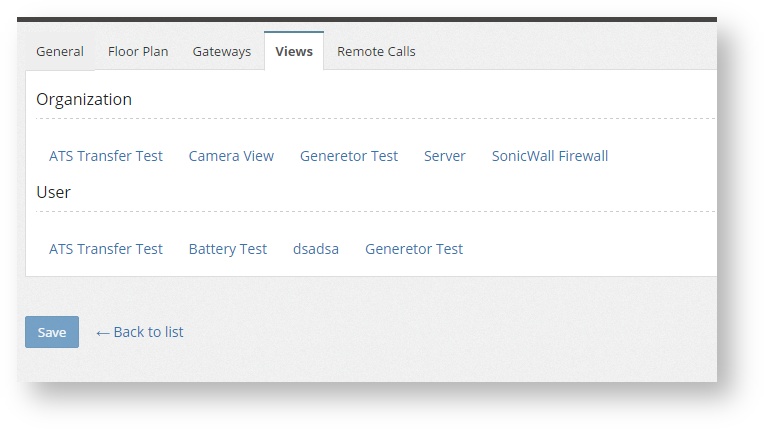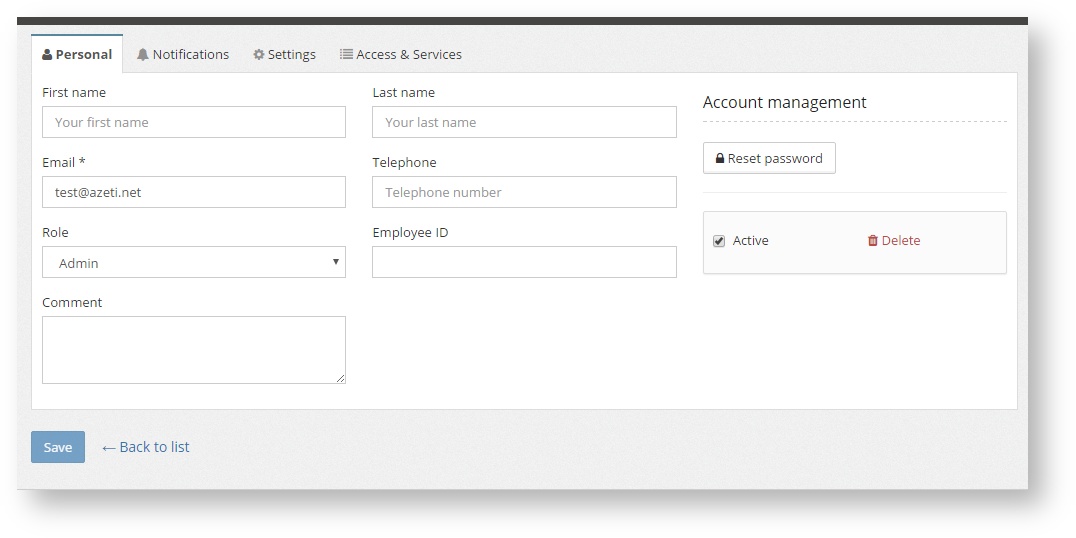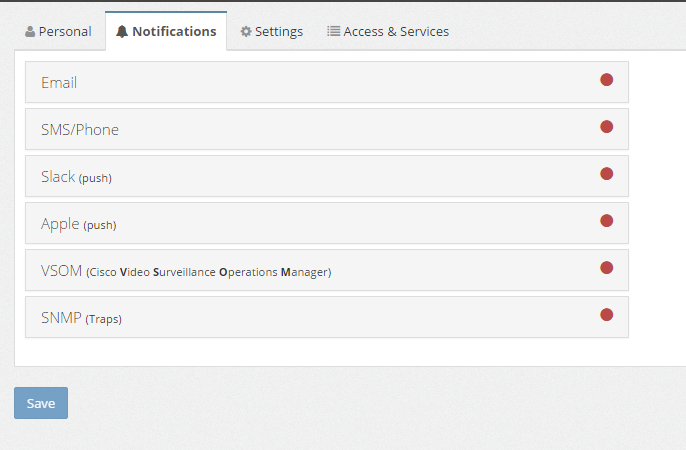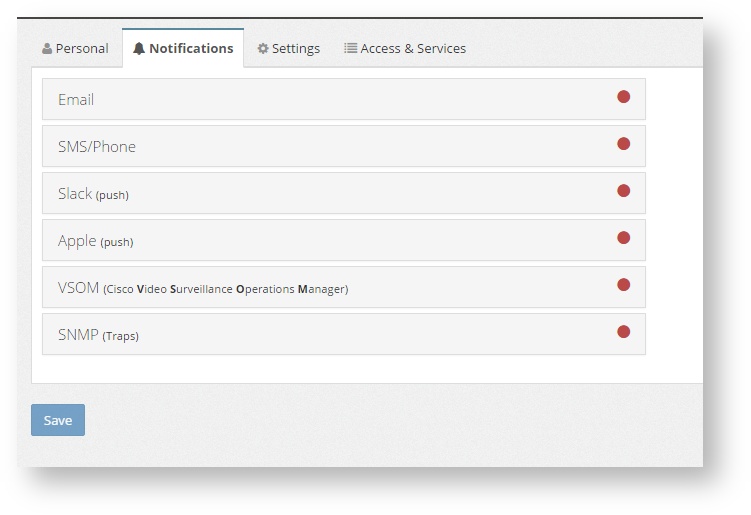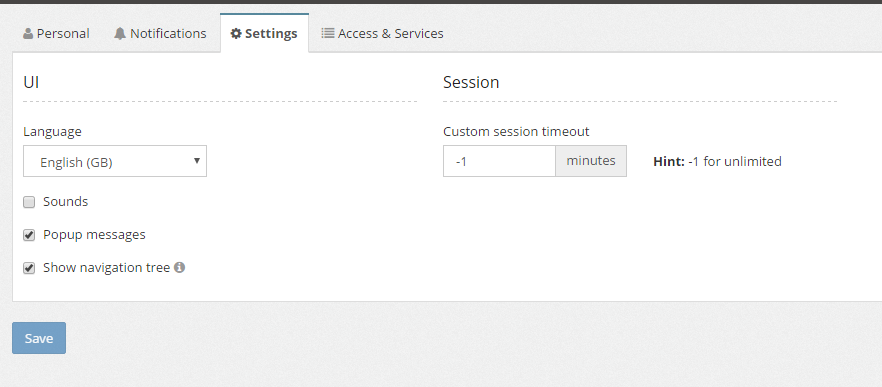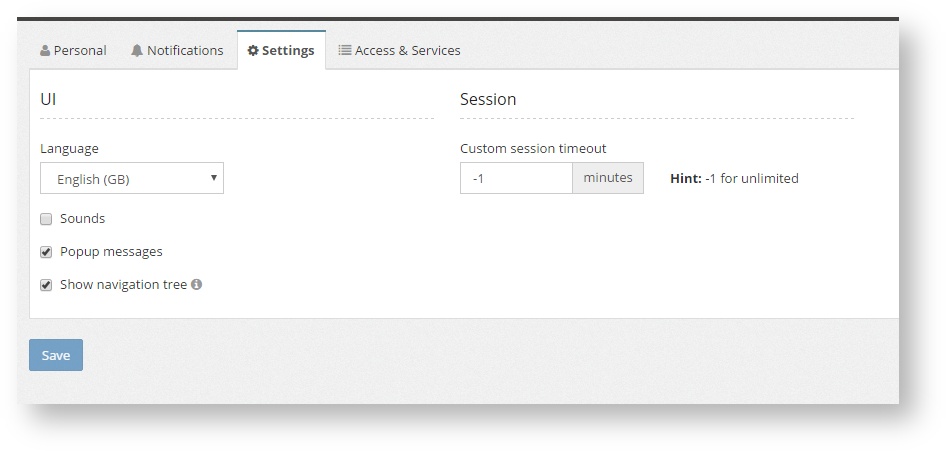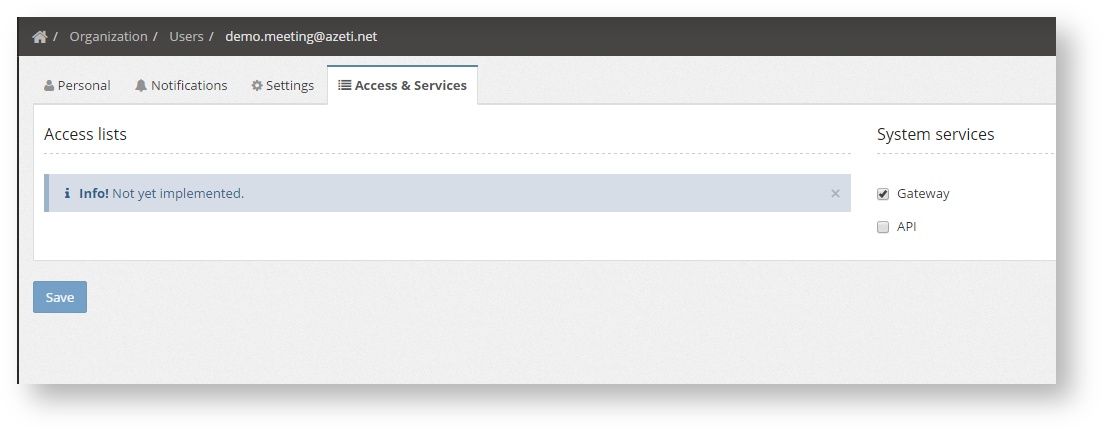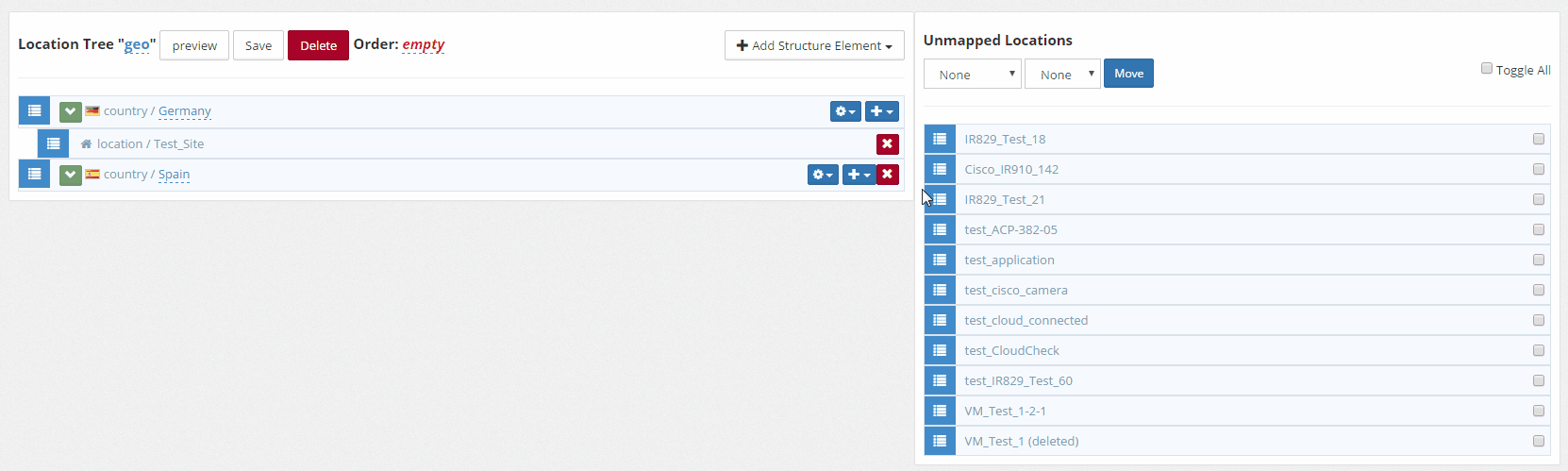| Section | ||||||||||||||||||||
|---|---|---|---|---|---|---|---|---|---|---|---|---|---|---|---|---|---|---|---|---|
|
...
- General: In this tab the following information can be changed:
- Enabled: The enabled status. If disabled the site will be hidden. It is the previous step to deletion.
- Name: The site name that will be shown on the system.
- Prod/Dev: The type of site, which can be PRODUCTIVE or TEST
- The Address, for information purpose only
- The coordinates of the site, that will be used on the dashboard map.
- The last known IP of the site is shown, but cannot be changed.
- Floor Plan: In this tab a floor plan can be selected an uploaded. It has to be an image (jpg/png)
- Gateways: In this tab is where the site template and system config template is assigned to a site. They can be selected from a drop down menu that shows all the available templates for the organization. It also shows the information about the platform used, the serial configured and the software versions.
- Views: Shows a list of all the views that can be used for this site, with a direct link to them.
- Remote Calls: If the site has any configured remote call (on the System template) it will be shown here.
...
- Personal, where the user personal data,such as phone, name, id, etc. is set. For a new user a password has to be set. For existing users the password can be changed using the "Reset Password" option. Here the users can be deleted with the Delete button. They can also be deactivated, which means that the user will still be in the system but without being able to access the system.
- Notifications, where the user specific notifications settings are configured (see Notifications)
Settings, where the user can language can be selected, enable/disable the sounds and popup notifications, and the timeout. To disable the timeout set it to -1.
Warning Setting the timeout -1 means that the session will never be closed by the system. If a user closes it's browser and opens it again, the session will still be open and the system accessible with the last user privileges. This can be a security risk under certain scenarios.
- Access & Services, to set certain additional privileges to the users, such as Gateway (the username can be used in the gateways for connection) or API (the username can be used by third party software to access the external API)
...
Once the upper levels are in place, the locations can be placed in under the right element. To do that just drag and drop the location to the correct place. Drag by the symbol at the left end of the location.
| Warning |
|---|
Remember to click the Save button before leaving the page to make all changes permanent. |
...