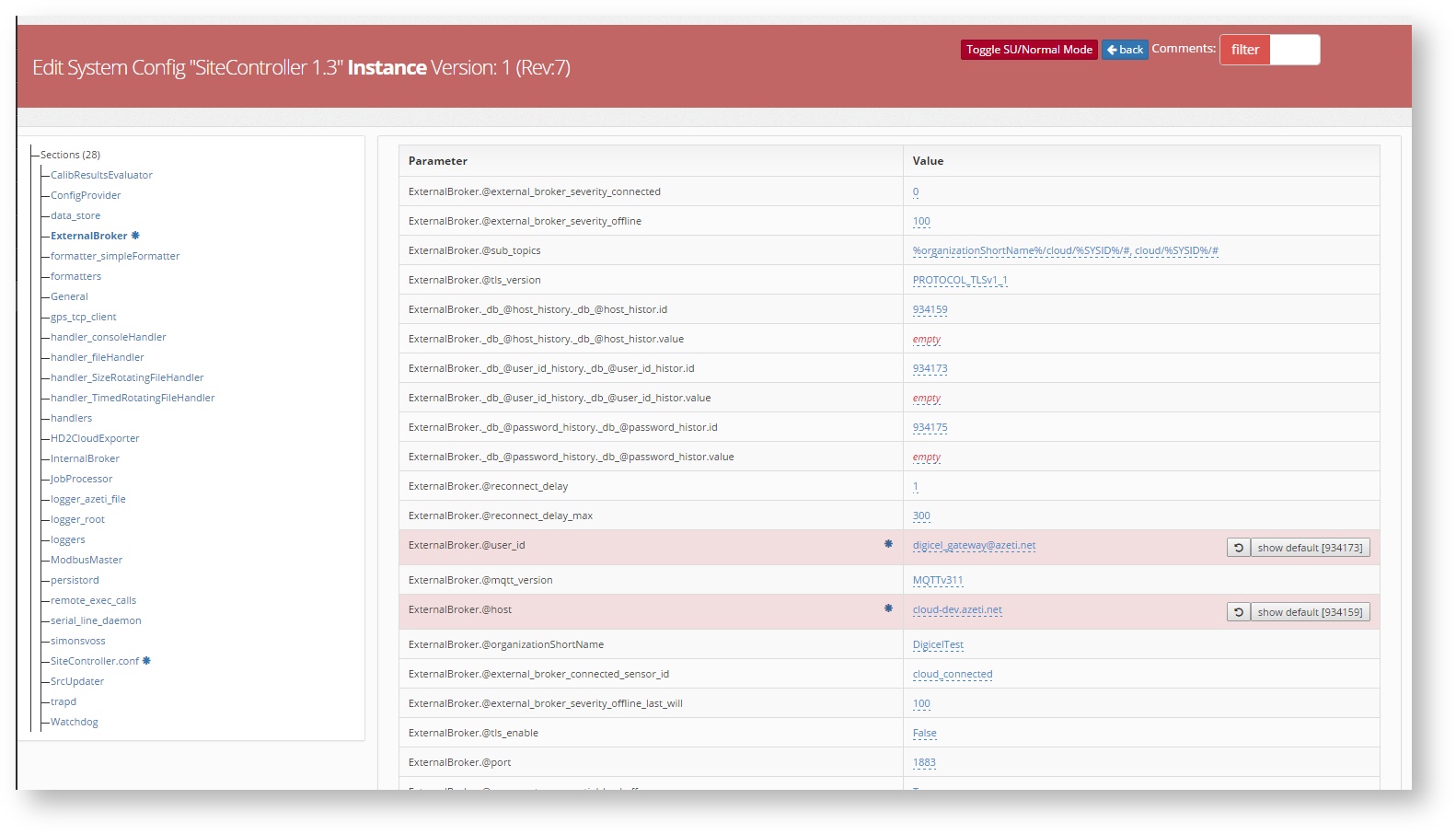| Section | ||||||||||||||||||||
|---|---|---|---|---|---|---|---|---|---|---|---|---|---|---|---|---|---|---|---|---|
|
Templates
Definition, Types and Structure
Templates are xml files which contain all the sensor configuration for all the sensors. This includes sensors, actions, rules and everything the azeti SiteController is programmed to do. This file will later be deployed to each site.
...
All the changes done to a template are inherited to the templates below them. So if a sensor inside component instance is edited, all the site templates and locations templates that use it will be edited as well automatically. The exception being those changes that were done directly on the lower template. So if, for example, sensor X state threshold is changed on a site template, and then on a component instance, the change done directly on the site template will take precedence, and the change done on the component instance will not be applied.
Using Components and Components instances
The first step to create a template would be to upload one:
...
Once into the editor the whole xml template is shown as a tree. To expand each tree node click the +.
Expanding the tree lets the user select a sensor, device, action or rule. Once selected the complete tree and configuration for that node is shown:
...
To actually make any change, click the Toggle SU/Normal mode button . This will change the template into the Edit mode.
Once in edit mode all changes can be done:
...
This will show all the sections of the configuration file as a tree, with the values on the left side. To change this values click
Controller Software
For the deployments, jobs, updates and validations to be done correctly, the correct version of the site controller has to be uploaded to the server. To see which ones are already uploaded go to Management→ Software → Software Packages.
...