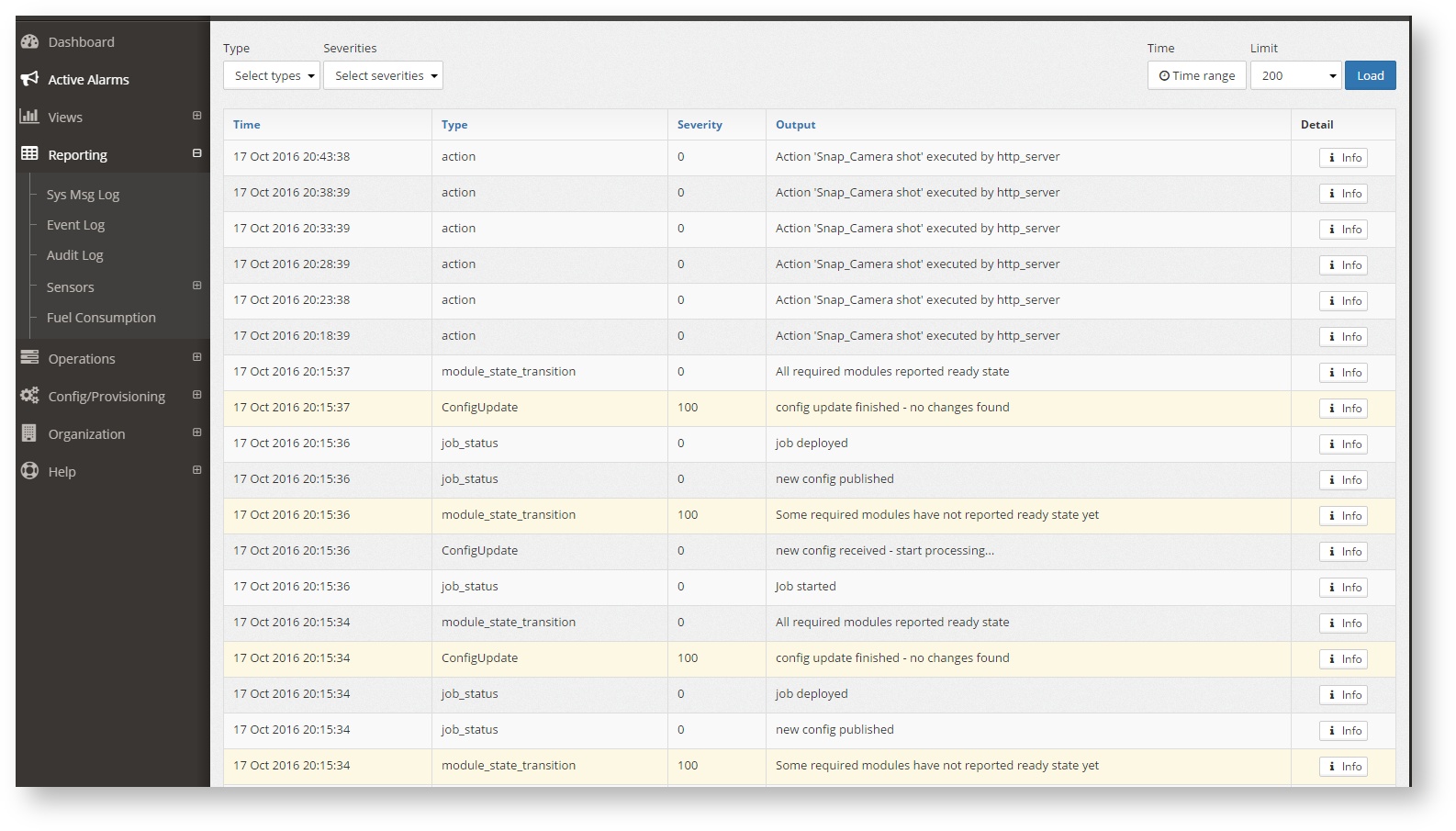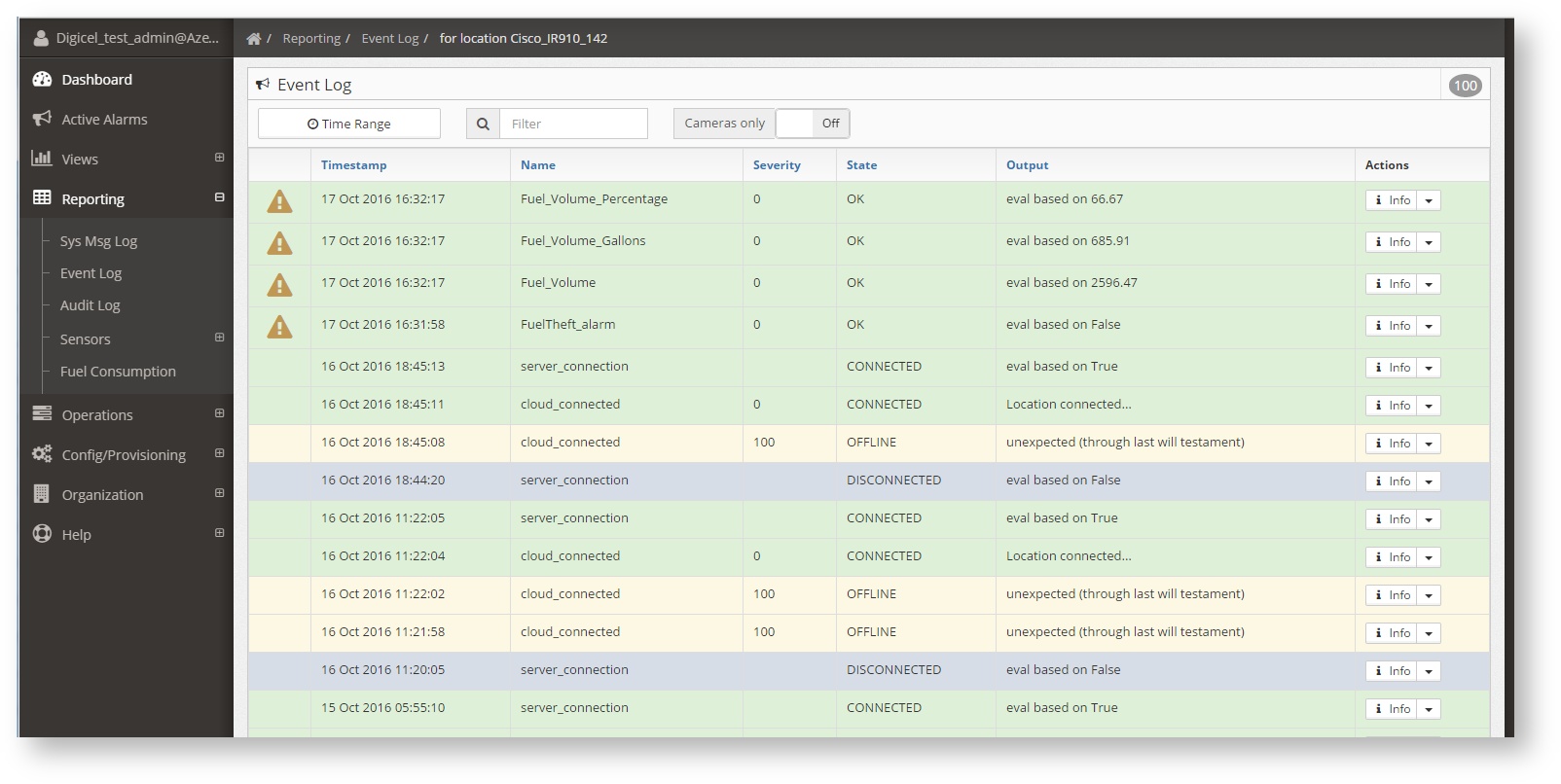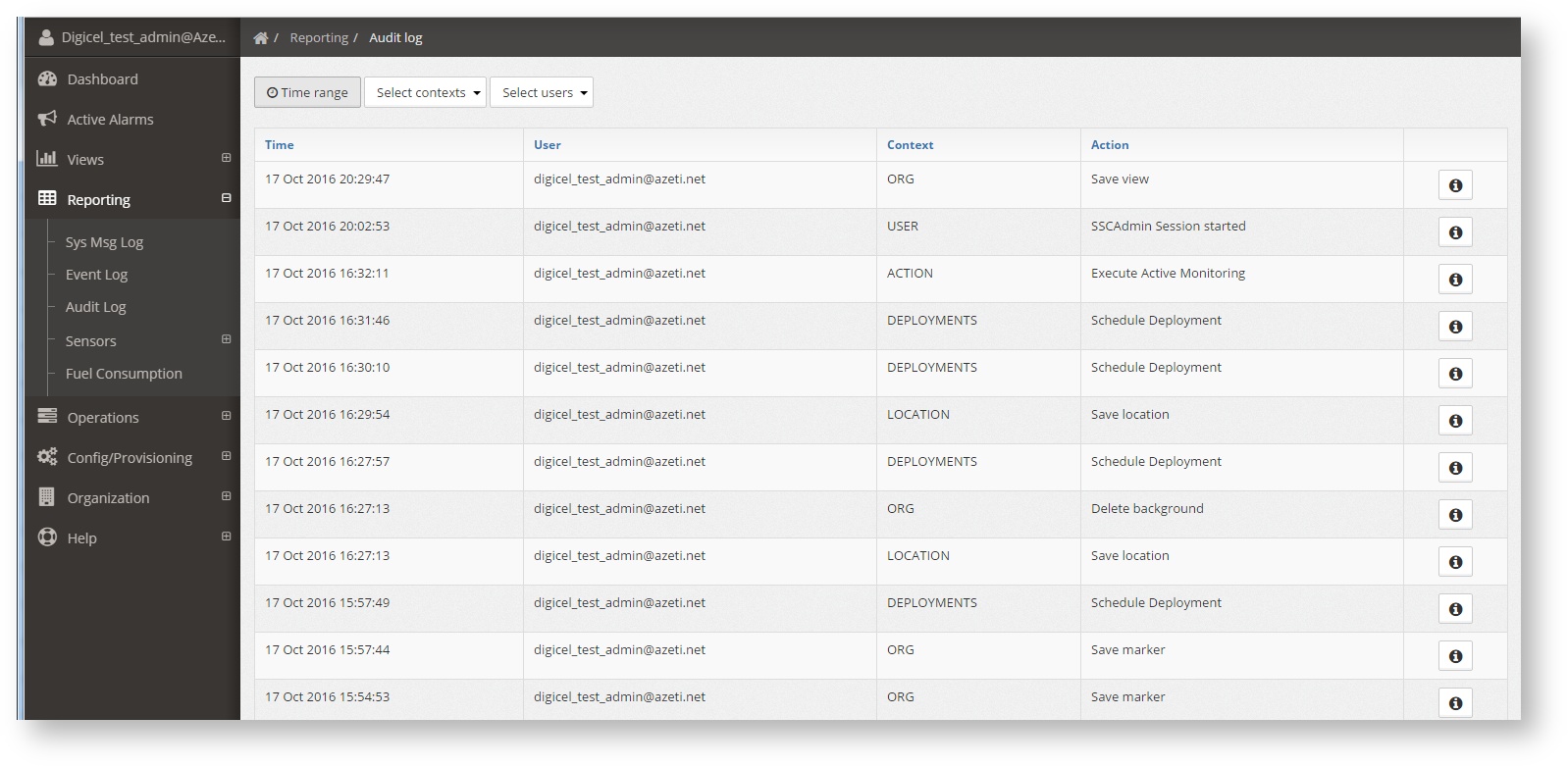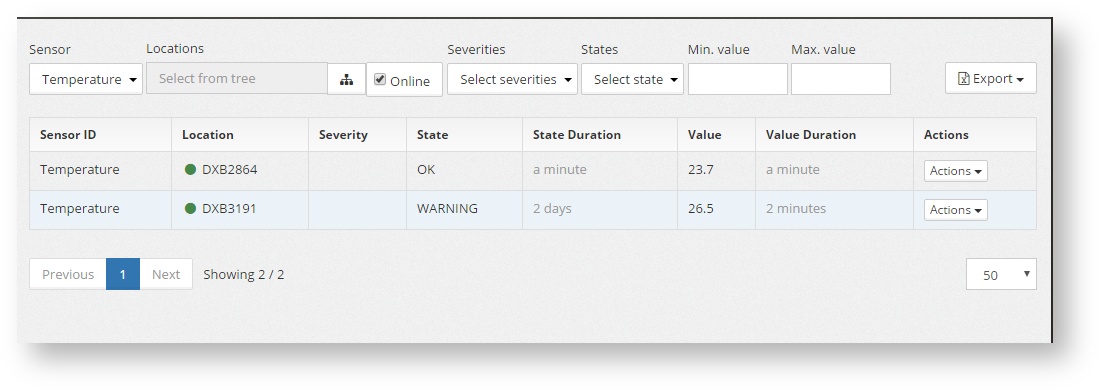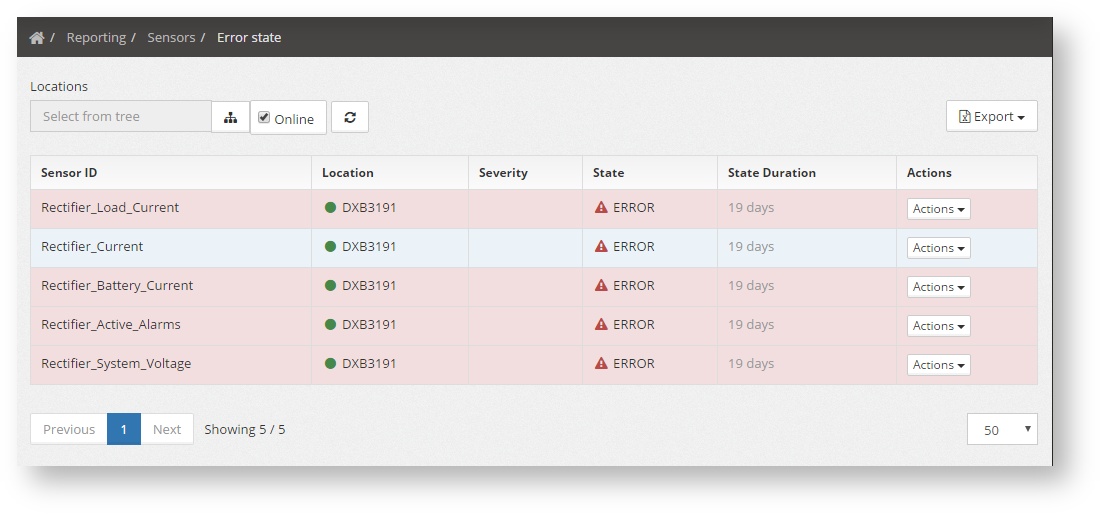Writing Best Practice
...
| Section | ||||||||||||||||||||||||||||||
|---|---|---|---|---|---|---|---|---|---|---|---|---|---|---|---|---|---|---|---|---|---|---|---|---|---|---|---|---|---|---|
|
Formatting Guidelines
Parameters are unfortmatted
Paths to directories or files are preformatted /opt/azeti/SiteController/foobar
| Tip | |||||
|---|---|---|---|---|---|
Enclose parameters and paths into double brackets
when typing and Confluence automatically applies the preformat style. |
Right: Headings use Capitalization for Nouns and Important Information and Words 4+ Letters
Wrong: Headings use capitalization for nouns and important Information and words 4+ letters
Writing Instructions
Instructions are numbered lists and links in the software are bold with arrows (dash plus > becomes: → ):
- Open Components → Edit and set your new component name
- Choose Lorem Ipsum and do something
XML snippets go into a code bracket with type XML: {code:xml} (this will insert a code macro here) like this:
...
<here is some></here is some>Screenshots
Screenshots use a Drop Shadow effect which can be accessed by Edit → Properties
Sys Msg Log
Shows the system messages for a specific site. Once in the report a site has to be selected, unless the location menu has been used to get to the report.
The filters that can be used are:
- Type: Defines the type of system event that is logged. The dropdown only shows the types that are displayed at that moment, The possible types are, amongst others:
- action: An action executed by the local sitecontroller. Can be either remote or triggered by a rule
- active_monitoring: When a user has activated the active monitoring (live monitoring) of the site
- ConfigUpdate: When the system has received a new sensor configuration template.
- job_status: When the system is performing a job, like an update.
- module_state_transition: When a module of the SiteController is starting or stopping.
- rev_info_report: When they local SiteController boots up, it send the rev_info_report, which shows the software version that is running
- time-sync: When the time difference between the gateway and the server is too big. a message like this is shown.
- Severities: The predefined severity of each system event.
- Time Range: Used to select the time range for which the system message will be shown.
- Limit: The maximum number of messages shown in the page. Press the button Load to reload the messages if this parameter is changed.
| Info |
|---|
Clicking on the info button shows the values of the message sent, in its original format. |
Event Log
Shows all the historic list of sensor events (or alarms) for a specific site. In the top right corner to total number of events can be seen.
The event list can be filtered by:
- Time Range: To select the time period for which the events will be shown
- Filter: This is a free text filter that is applied to all the fields. Can be the sensor name, the sensor state, the sensor output. Case sensitive.
- Cameras only: Shows only the sensor that have an image associtated. Hovering over the camera icon () shows the picture.
Audit Log
Shows all the actions that the system users haver performed, suchs as logins, changing configurations, deploying them, triggering remote actions, etc.
The audit log can be filtered by:
- Time Range: To select the time period for which the events will be shown
- Context:
ORG: Changes done to the organization settings
CU: Actions over the sensor data, such as deleting the historical data
LOCATION: Changes the location information, suchs as name, coordinates, etc.
USER: A user access to the system
ACTION: A remote action triggered by a user
ACCESS_CONTROL: Acces codes deployed to the sites
DEPLOYMENTS: Config changes sent to the locations
- Users: Filter by the user that performed the action.
The list will show all the actions, who performed them, at what time, and the type. Clicking the info button () shows more details.
Sensors
Last Status
Shows the last status of a specific sensor across all sites
A sensor has to be selected before the report shows any value. After that filtering can be done by Online state, the state of the sensor, the minimum value and the maximum values. The location tree can also be used to filter per site or region. The resulting list can be exported to CSV.
Error state
Show all the sensor in the network that are in ERROR state. That is usually because the sensor is nos answering or is configured incorrectly. This reports helps finding the sensors with problems so remedy actions can be taken
This report is equivalent to the last status report, but filtered for the sensors that are in ERROR state. The location tree can also be used to filter per site or region. The resulting list can be exported to CSV.