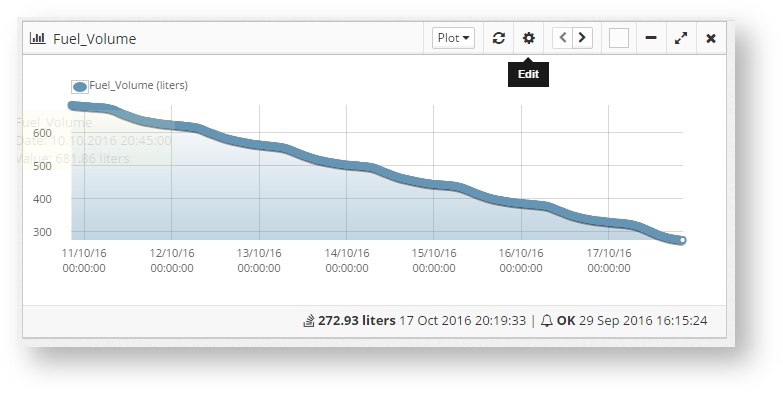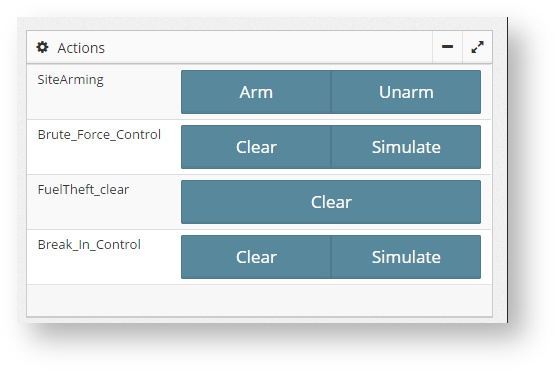| Section | ||||||||||||||||||||
|---|---|---|---|---|---|---|---|---|---|---|---|---|---|---|---|---|---|---|---|---|
|
...
Shows only the values of one sensor. It can show the state, a list of values, a graph (plot) or a historic graph history. Select them by using the drop down on the top of the widget
Multi sensor plot
Shows the graph for different sensors on the same widget
...
Shows several buttons for multiple actions
Multisensor table
Shows the state and/or value of several sensors under the same widget
...
- The width of the widget
- The Title
- The sensor (or sensors) from which the data will be taken
- The criteria to limit the size of the data
- Grouping info for the Plot type. With this the data can be grouped by periods of time through different methods, like the average (mean), maximum, minimum, etc.
Moving the Widgets
To move the widgets around, change to edit mode and use the left and right arrows on the top of the widget. Move them until they reach the desired position and then save the view.
Live Video Widget
One special kind of widget is the Live Video one. This only work with the WebVLC plugin. To configure it the user must include the RSTP/RTP URL of the stream from the camera that wants to show.
...