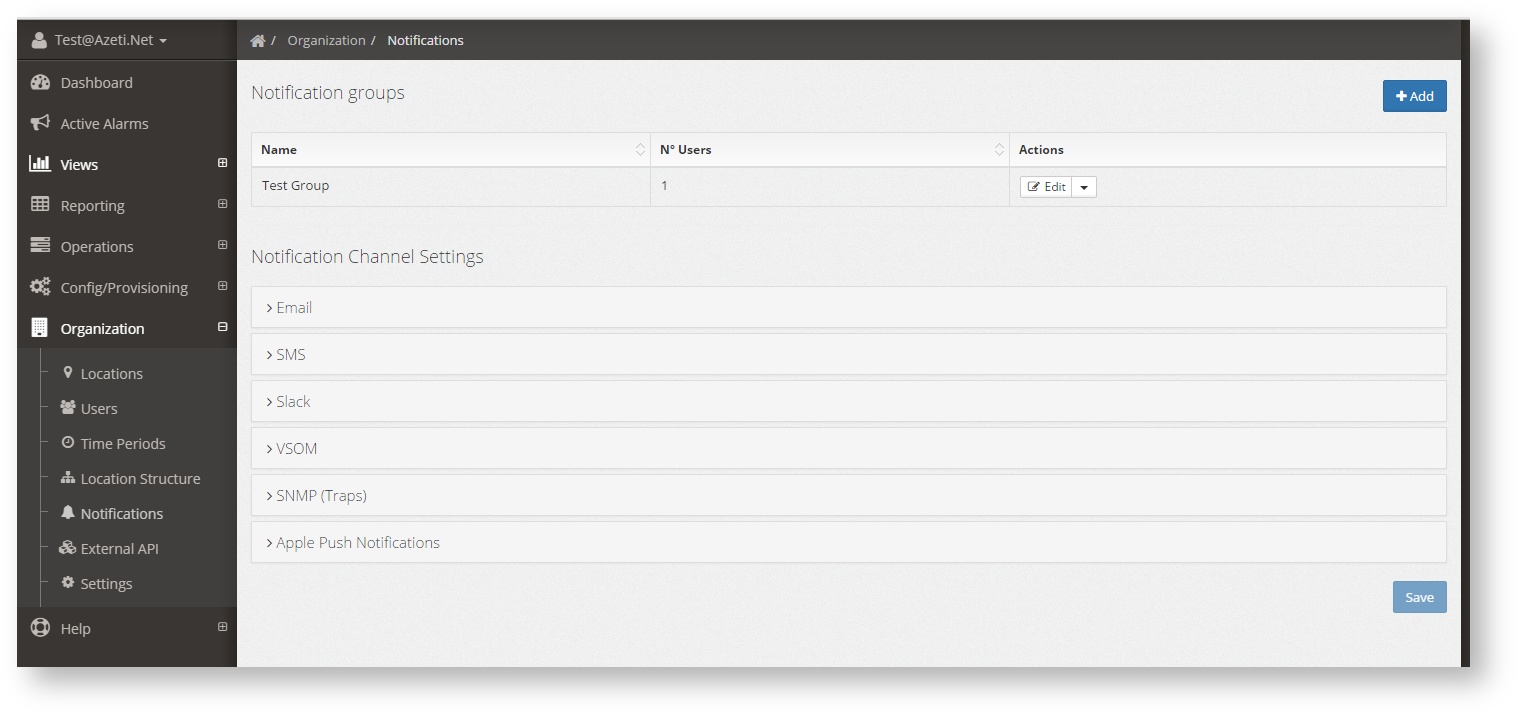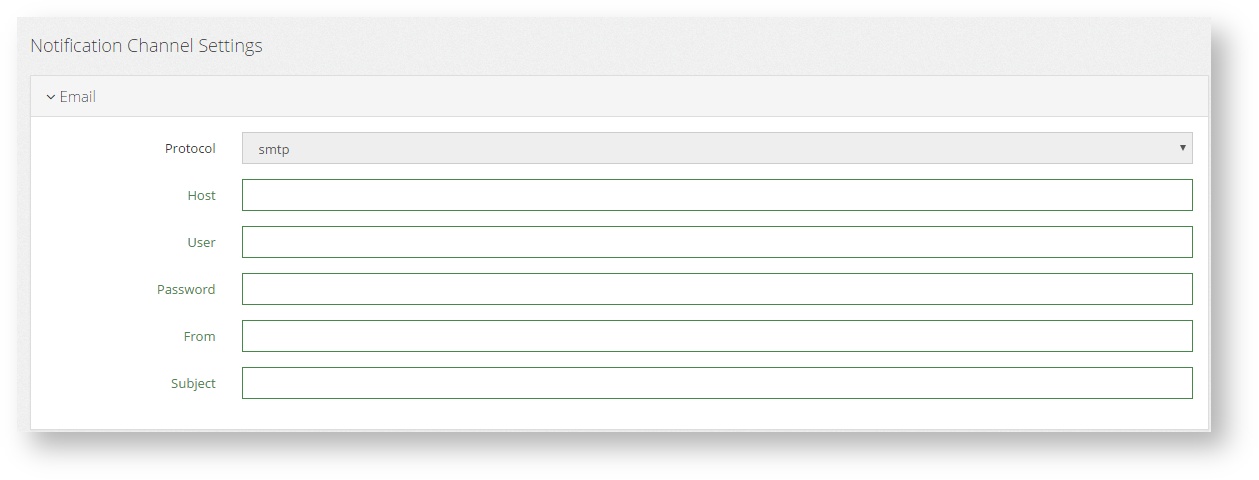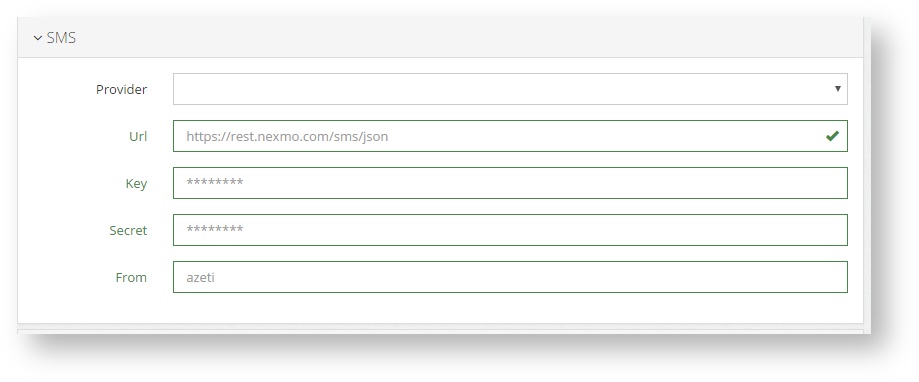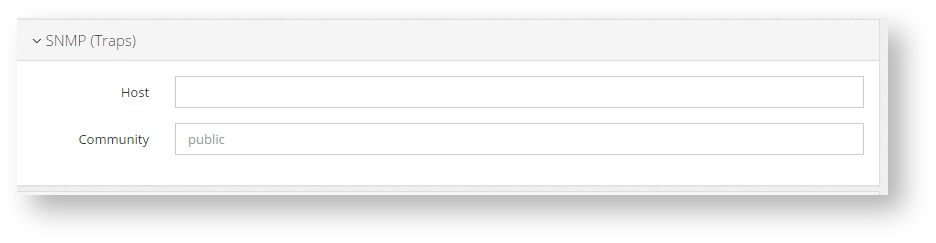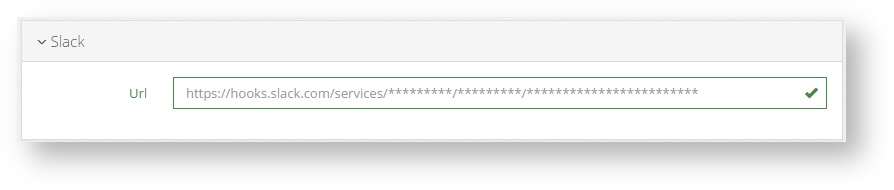| Section | ||||||||||||||||||||
|---|---|---|---|---|---|---|---|---|---|---|---|---|---|---|---|---|---|---|---|---|
|
...
- Trap OID = 1.3.6.1.4.1.34540.14.5.110
- 1.3.6.1.4.1.34540.14.5.110.1: output of the sensor
- 1.3.6.1.4.1.34540.14.5.110.2: sensor name
- 1.3.6.1.4.1.34540.14.5.110.3: state of the sensor (Critical, Ok, etc.)
- 1.3.6.1.4.1.34540.14.5.110.4: Timestamp of the event
- 1.3.6.1.4.1.34540.14.5.110.6: Location name
If an email server is configured then email can be used as a mean to send the notification. An example of an email notification is the following:
| No Format |
|---|
Dear customer, this is an eMail notification from Azeti Social Sensor Cloud. Alert recovered: Location: ASuperVirtualSite Sensor: VirtualTester (0647f4dc-f4e9-42b0-8fdc-6b7f96fb8fcd) State: WARNING Output: Virtually setted... 69.70 Time: Nov 24, 2015 20:24:36 PM Azeti SSC platform |
SMS
When connected to an SMS sending platform, the system can also send the events as SMS. The same information as other notifications is sent:
...
- Organization → Notifications
- Fill in the information for the type of notifications that are going to be usedFor Email:
- For Email
- Host: The hostname or IP of the SMPT SMTP sending server
- User: The username of an authorized user on that serverPasswordserver
- Password: The password of the user
- From: This is the sender address that is going o to be used when sending the emails
- Subject: The subject header used on all email notifications
For SMS
Provider: The SMS server provider used. Currently only Nexmo is used, but other providers/private servers can be added on request
URL: The URL of the REST API used to send the SMSs
Key
Secret
From: This is the name or number that will be set sender of the SMS
- SNMP (Traps)
Host: The server that will receive the traps
Community: The community used to send the traps
- Slack
- URL: The webhook URL generated for you your team in Slack.
- In the Slack website, to create the webhook: click on your user name → Apps & Integration → Build→ Make a custom integration → Incoming Webhooks and follow the instructions. If a webhook has already been created it can be found on Apps & Integration → Manage → Custom Integrations → Incoming Webhooks
- URL: The webhook URL generated for you your team in Slack.
- For Email
...